It's easy and you can always create a restore point on Microsoft Windows 11 or 10 to be on the safe side!The ►► recovery on Windows 11 works like on old MS Windows OS The use is particularly useful if you install programs, applications, ... where you are not quite sure whether they have a negative impact on MS Windows 11 or 10 could have! Before you ►► have to do a complete reset of Windows 11! Contents: 1.) ... create a restore point under Windows 11!
|
| (Image-1) Create a restore point on Windows 11! |
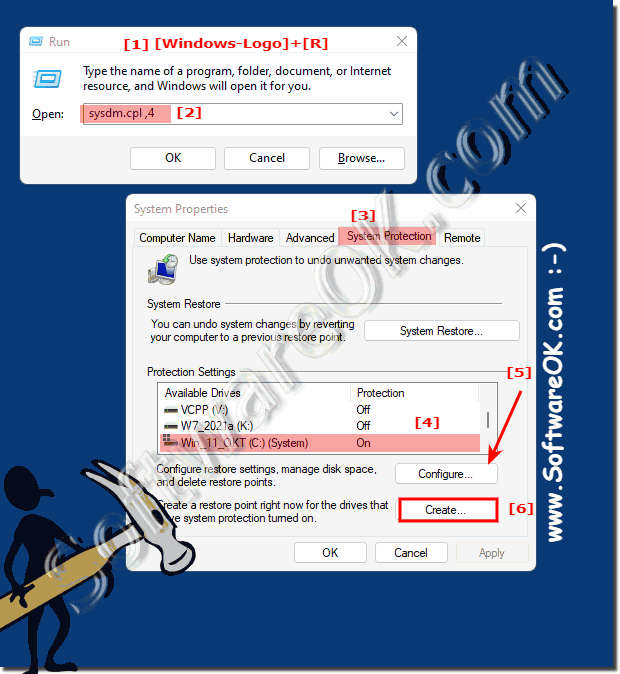 |
2.) Check the status of shadow copies on Windows 11!
1. Enter services.msc in the Run dialog
2. Scroll down to the "Microsoft Software Shadow Copy Provider"
service 3. Double-click to open the Options window
(... see Image-1 Point 1 to 4)
Or simply right-click to "Restart", exit or adjust the start-up options!
| (Image-2) The shadow copy service under MS Windows 11! |
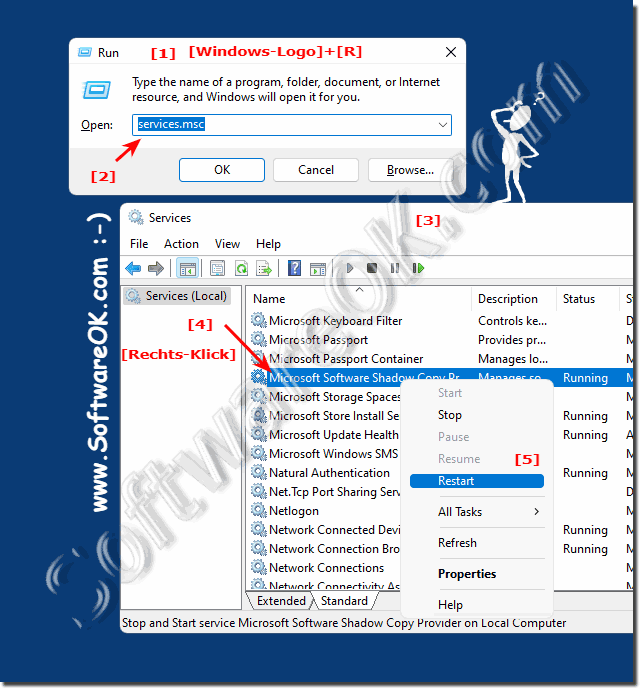 |
![]()
3.) Are shadow copies on Windows 11 actually beneficial or useless?
Yes, shadow copies are also beneficial on Windows 11, just like previous versions of Windows. Shadow copies are an operating system feature that allows you to restore previous versions of files and folders. Here are some benefits of shadow copies on Windows 11:
File recovery:
If you accidentally delete or modify a file that you didn't want to lose, you can restore a previous version of that file from a shadow copy. This can save you a lot of time and hassle.
►► How to safely delete files with Secure Delete!
Ransomware protection:
Shadow copies can also help prevent ransomware attacks. If your files are encrypted, you can restore them from a shadow copy without having to pay the ransom.
►► What is ransomware or ransomware?
Version management:
Shadow copies provide a type of file versioning that allows you to retrieve older versions of files. This is useful when you need to track changes to a file or revert to a previous version.
►► Use File History in Windows 11!
Easy backup:
Shadow copies are part of the operating system and do not require separate backup software. This can make it easier to back up and restore files on your computer.
►► What is the best way to secure my computer?
However, it is important to note that shadow copies are limited and should not be used as a replacement for a proper backup strategy. Shadow copies store only a limited number of copies of files and have a limited retention time. If you want a more comprehensive backup of your data, you should consider other backup solutions in addition to shadow copies, such as: B. regular backups to external hard drives or the cloud.
4.) Important questions and quick answers about shadow copies on Windows 11!
1. How do I create a restore point in Windows 11?
Press [Windows] + [R], type `sysdm.cpl ,4`, enable system protection and create the restore point.
2. Does restoring on Windows 11 work the same as on older versions of Windows?
Yes, restoring on Windows 11 works similarly to older versions of Windows.
3. How do I enable system protection in Windows 11?
Open `sysdm.cpl ,4`, go to "Configure" and enable system protection.
4. What steps are necessary to manually create a restore point in Windows 11?
Press [Windows] + [R], type `sysdm.cpl ,4`, click "Configure", enable system protection and create the restore point.
5. What is the command to open the restore point control panel in Windows 11?
The command is `sysdm.cpl ,4`.
6. How can I check the status of shadow copies on Windows 11?
Type `services.msc` in the Run dialog box and scroll down to the Microsoft Software Shadow Copy Provider service.
7. Are shadow copies beneficial on Windows 11?
Yes, they allow you to restore previous versions of files and folders.
8. How do I restart the Microsoft Software Shadow Copy Provider service?
Open `services.msc`, scroll down to the Microsoft Software Shadow Copy Provider service and restart it by right-clicking.
9. What are the benefits of shadow copies on Windows 11?
Shadow copies allow you to restore previous versions of files and provide an additional layer of backup.
10. Can I restore previous versions of files and folders using shadow copies on Windows 11?
Yes, shadow copies allow you to restore previous versions of files and folders.
11. How do I configure the startup options for the Shadow Copy Service on Windows 11?
Open `services.msc`, find the "Microsoft Software Shadow Copy Provider" service, and adjust the startup options in the properties window.
12. What do I do if I can't find the Shadow Copy Service on Windows 11?
Make sure you have opened `services.msc` correctly and find the "Microsoft Software Shadow Copy Provider" service again.
13. Does it make sense to create a restore point in Windows 11 before installing new programs?
Yes, it makes sense to be able to undo any possible negative influences of the new programs.
14. How do I check if System Protection is enabled on Windows 11?
Open `sysdm.cpl ,4` and check the status under "System Protection" for the corresponding hard drive.
15. Can I create shadow copies manually on Windows 11?
Yes, shadow copies can be created manually by starting and configuring the corresponding service.
16. What happens when I create a restore point on Windows 11?
A snapshot of the current system state is created that can be used to restore the system in case of problems.
17. How can I make sure my data is protected with shadow copies on Windows 11?
Make sure the "Microsoft Software Shadow Copy Provider" service is enabled and shadow copies are created regularly.
18. Can I disable shadow copies on Windows 11?
Yes, you can disable the "Microsoft Software Shadow Copy Provider" service in `services.msc`.
19. How do I use `services.msc` to manage shadow copies on Windows 11?
Open `services.msc`, find the "Microsoft Software Shadow Copy Provider" service, and adjust the settings or startup type.
20. What are the disadvantages of shadow copies on Windows 11?
They require additional storage space and can affect system performance with frequent write operations.
21. What steps are necessary to enable shadow copies on Windows 11?
Open `services.msc`, find the "Microsoft Software Shadow Copy Provider" service, and make sure the service is started and set to Automatic.
22. How can I find out if shadow copies are active on my Windows 11?
Open `services.msc`, find the "Microsoft Software Shadow Copy Provider" service, and check if the service is running.
23. What is the difference between a restore point and a shadow copy on Windows 11?
A restore point backs up system files and settings, while a shadow copy backs up previous versions of files and folders.
24. How often should I create restore points on Windows 11?
Create restore points before major system changes, such as software installations or updates.
25. What commands are useful for managing restore points and shadow copies on Windows 11?
`sysdm.cpl ,4` for restore points and `services.msc` for managing shadow copies.
FAQ 204: Updated on: 25 August 2024 10:36
